Document Split
This function splits up multiple documents when they are loaded at once. The splitting can be done by number of pages or blank pages or barcodes.
Split by Number of Pages
Details of settings:
Category | Setting | Description | Options |
|---|---|---|---|
Splitter | Split by | This table describes the settings displayed when 'Number of Pages' is selected. | Number of Pages, Blank Page, Barcode |
Split Method | Number of pages for splitting. For the PC application, it is specified by the number of pages; for the MFP application, it is specified by the number of sheets in the document. | Any number |
Split by Blank Page
Details of settings:
Category | Setting | Description | Options |
|---|---|---|---|
Splitter | Split by | This table describes the settings displayed when ‘Blank Page' is selected. | Number of Pages, Blank Page, Barcode |
Split Method | Conditions to be considered as blank pages. If you select Two Sided, It only removes the odd-numbered pages and the page following them if they are blank. | One Sided, Two Sided |
Split by Barcode
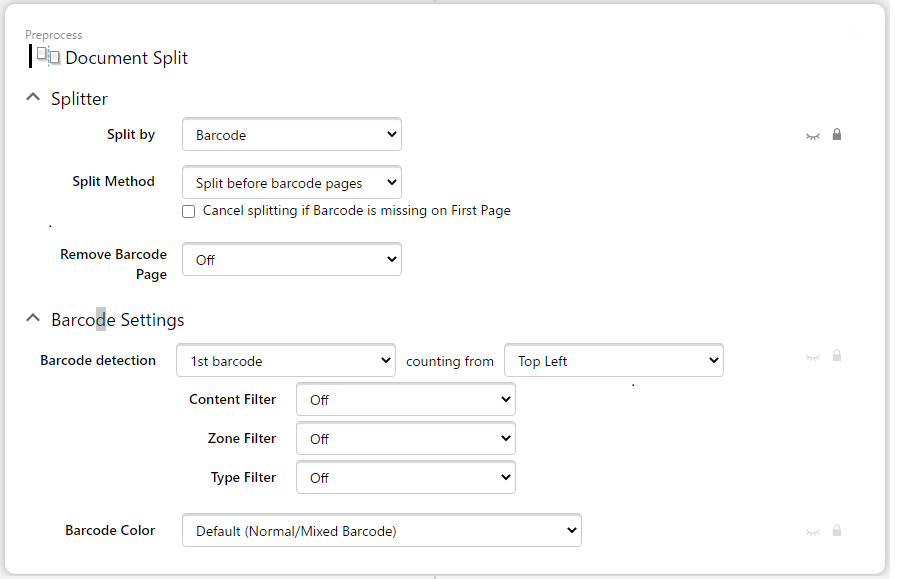
Details of settings:
'Cancel splitting if Barcode is missing on First Page' checkbox is available for split method 'Split before Barcode pages'
If the barcode is missing in the first page and 'Cancel splitting if Barcode is missing on First Page' ischecked, the document will not be split.
Category | Setting | Description | Options |
|---|---|---|---|
Splitter | Split by | This table describes the settings displayed when 'Barcode' is selected. | Number of Pages, Blank Page, Barcode |
Split Method | Whether the document is split before or after the detected barcode. For example, in case the document has a barcode on the last page of the document that is used for splitting, 'Split after barcode page' should be selected. If the barcode page is to be removed, the result will be the same regardless of this setting. | Split before barcode pages, Split after barcode page | |
Remove Barcode Page | Whether to remove barcode pages after splitting. Select ‘On' if there is no need to include the barcode pages used for splitting in the file to be saved, such as documents with a cover sheet containing a barcode. Even if the file to be saved does not need to include the barcode page used for the split, if the value contained in the barcode is to be re-used (e.g. by selecting Read Barcode function in the Extract and applying the value to the file name), select ‘Off' here and the Page Removal function in the Postprocess must be used to remove the barcode page after the extraction process. | On, Off | |
Barcode Settings | (Order of the Barcode) | The number of barcodes on the same page to be detected and used for splitting. Specified in combination with ‘counting from'. If no barcode in the specified order is found on the page, the count will be reset. For example, if ‘3rd barcode' is selected and the first page contains only two barcodes, the first barcode on the second page is not counted as the third, but is considered the first. If filters described below are set, the barcode will be counted within barcodes that match the filter conditions. | 1st barcode, 2nd barcode, 3rd barcode, 3rd from the last barcode, 2nd from the last barcode, Last barcode |
counting from | Starting point and scanning direction for counting barcodes. For example, if ‘Top Left' is selected, the barcode placed on top is counted earlier, and among barcodes at the same position vertically, the barcode placed on the left side is counted earlier. | Top Left, Top Right, Bottom Left, Bottom Right | |
Content Filter | Filter by content contained in the barcode. In addition to containing/not containing/beginning with/ending with a string, it is possible to define conditions using regular expressions. | Off, Beginning with, Ending with, Containing, Not Containing, Match Regular Expression | |
Zone Filter | Filter by position on the document. Once this setting is enabled, the screen for setting coordinates will be available. | Off, On | |
Type Filter | Filter by barcode format type. Once this setting is enabled, you can select the format to be targeted from the format options shown on the right. | Off, On (Code 128/Code 39/Data Matrix/EAN 8/EAN 13/QR Code) | |
Barcode Color | Option to make coloured barcodes more readable. | Default (Normal/Mixed Barcode), Light-coloured Barcode on White Background, Light-coloured Barcode on Dark Background, Dark-coloured Barcode on Medium Background |
