Run on PC(Web)
Run on PC (Web)
If the App Availability ‘on PC' is enabled in the General Settings, users can run this application on a PC using the web application. See General Settings for more information.
Visit the RSI portal site (https://eu.accounts.ricoh.com/portal/login.html) and login with user account. Make sure that the Admin Mode is OFF.
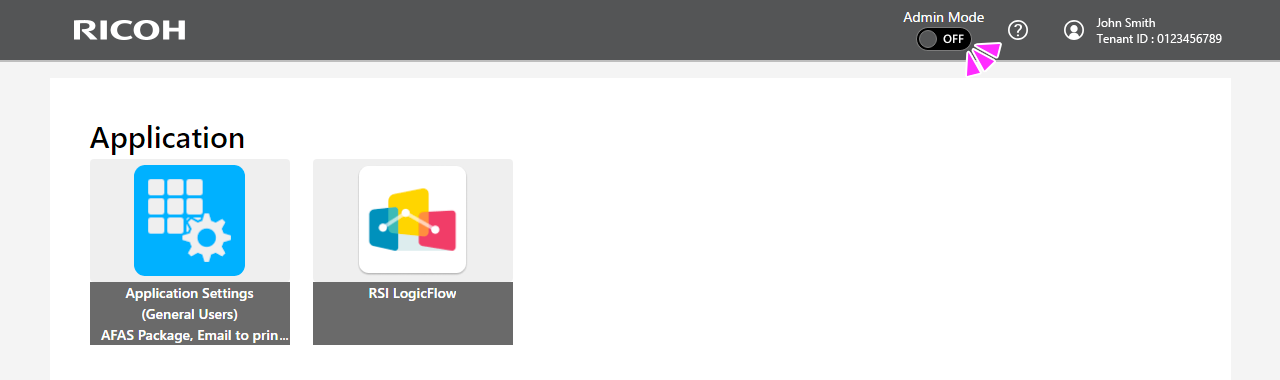
Click on the ‘RSI LogicFlow' app.
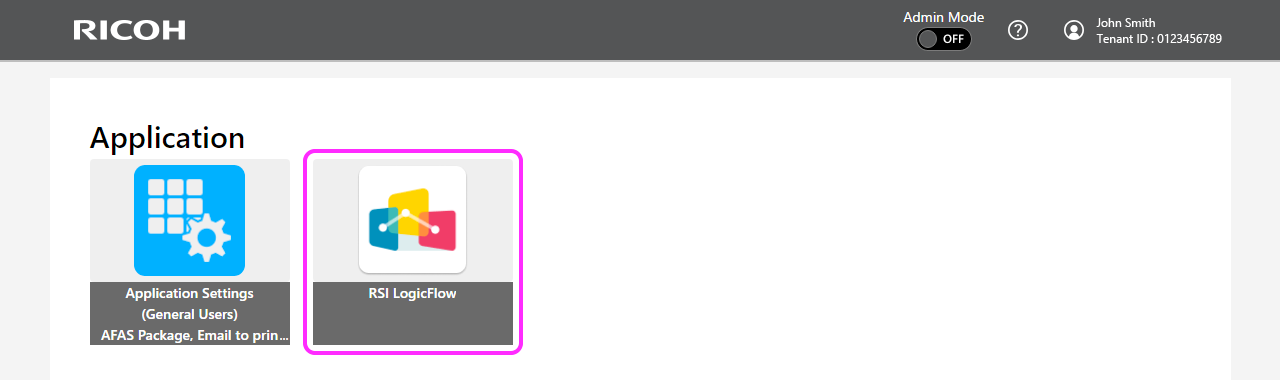
The list of application you have created will be displayed in the next screen. Select the application to be run.
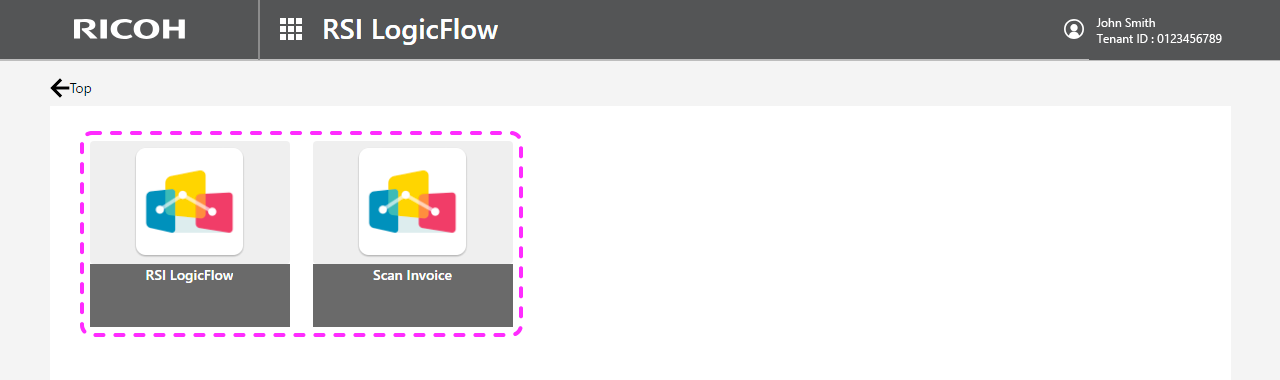
The user can now run the app in the ‘Send from PC' tab. What the app displays and how to operate it depends on your settings. If the ‘Send from PC' tab is not displayed, make sure that you have selected ‘PC Local Files' as Source and enabled the App Availability ‘on PC' is enabled in the General Settings.
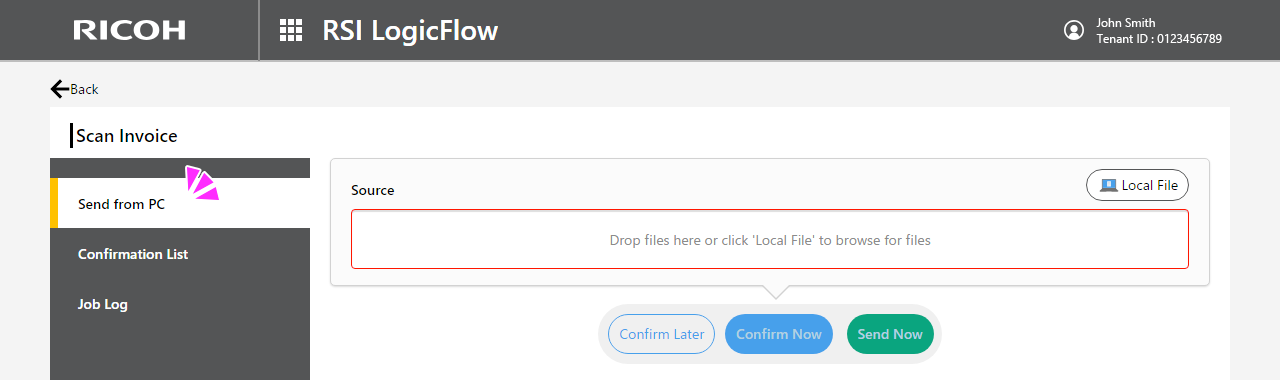
Run on PC (Web) - validation
If the App Availability ‘on PC' is enabled in the General Settings, users can run this application on a PC using the web application. See General Settings for more information.
Visit the RSI portal site (https://eu.accounts.ricoh.com/portal/login.html) and login with user account. Make sure that the Admin Mode is OFF.
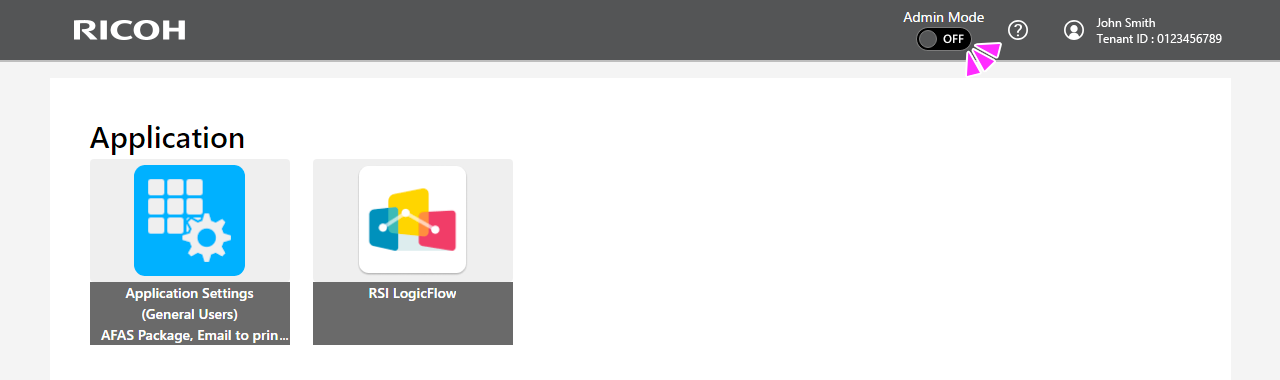
Click on the ‘RSI LogicFlow' app.
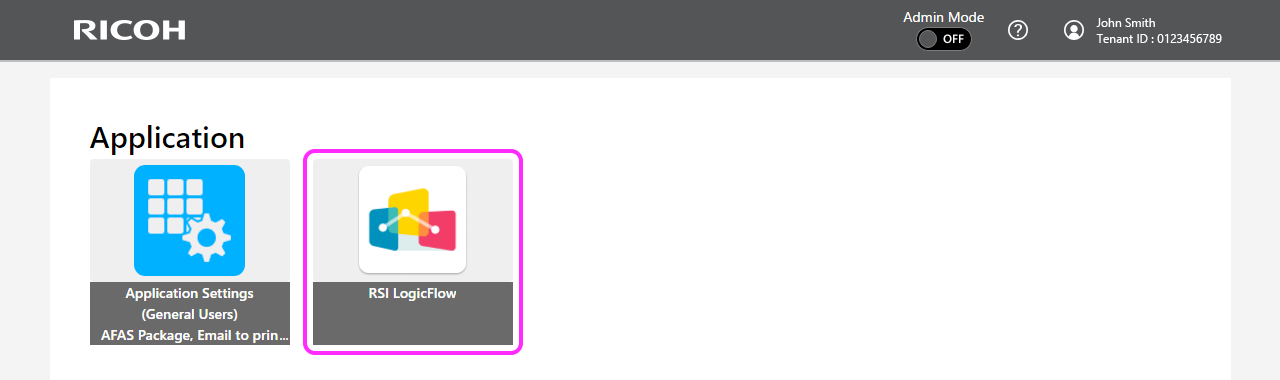
The list of application you have created will be displayed in the next screen. Select the application to be run.
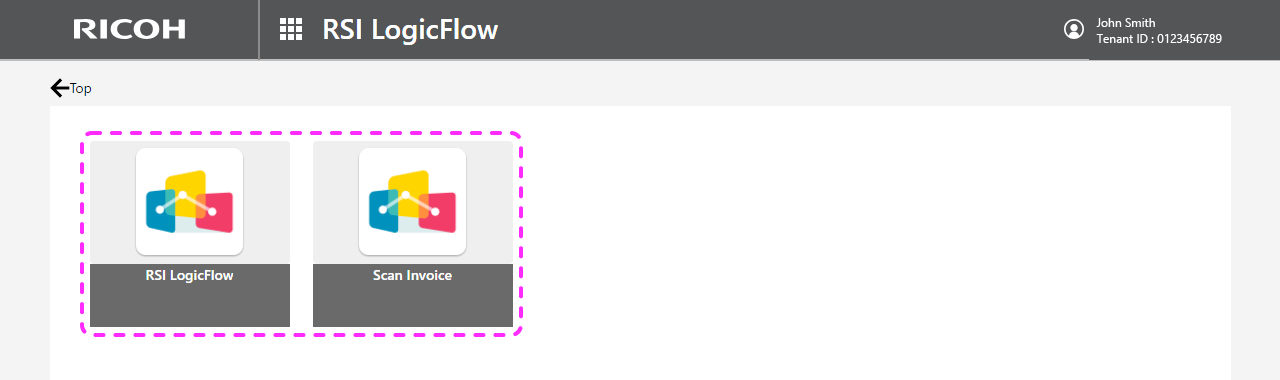
The user can now run the app in the ‘Send from PC' tab. What the app displays and how to operate it depends on your settings. If the ‘Send from PC' tab is not displayed, make sure that you have selected ‘PC Local Files' as Source and enabled the App Availability ‘on PC' is enabled in the General Settings.
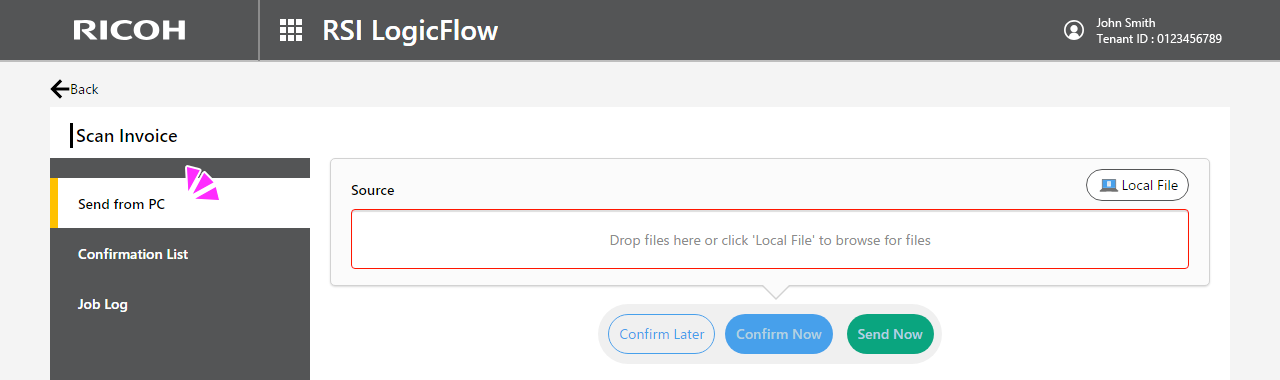
Confirm immediately after executing the app on PC
If any Extract functions have been selected and ‘Confirm on the UI at runtime' is enabled in the Validation Settings of the Extracted Data Validation, users can confirm the result of execution on the PC. See Extracted Data Validation for more information. Confirmation on PC can be done on the same screen that appears immediately after executing the application.
Select source files to be processed and click on the ‘Confirm Now' button to proceed the confirmation on PC.
To confirm immediately after executing the app on PC, the user has to wait for RSI to process the documents. If the documents have many pages, it is recommended to use 'Confirm Later'. To enable the ‘Confirm Later' for users, enable the option in the ‘Validate Extracted Data' when you configure the application.
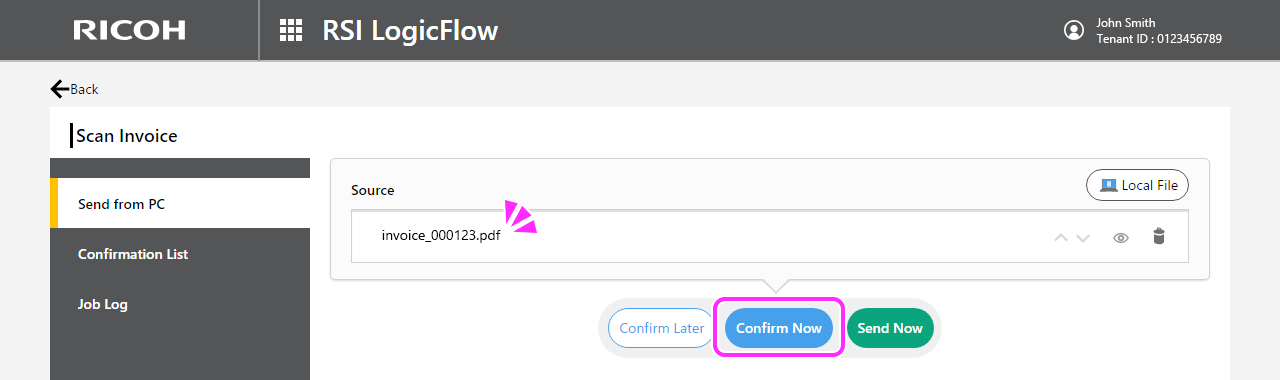
Once the documents have been processed, a list of extracted data will be displayed along with an image of the document. Follow the indications to confirm the results.
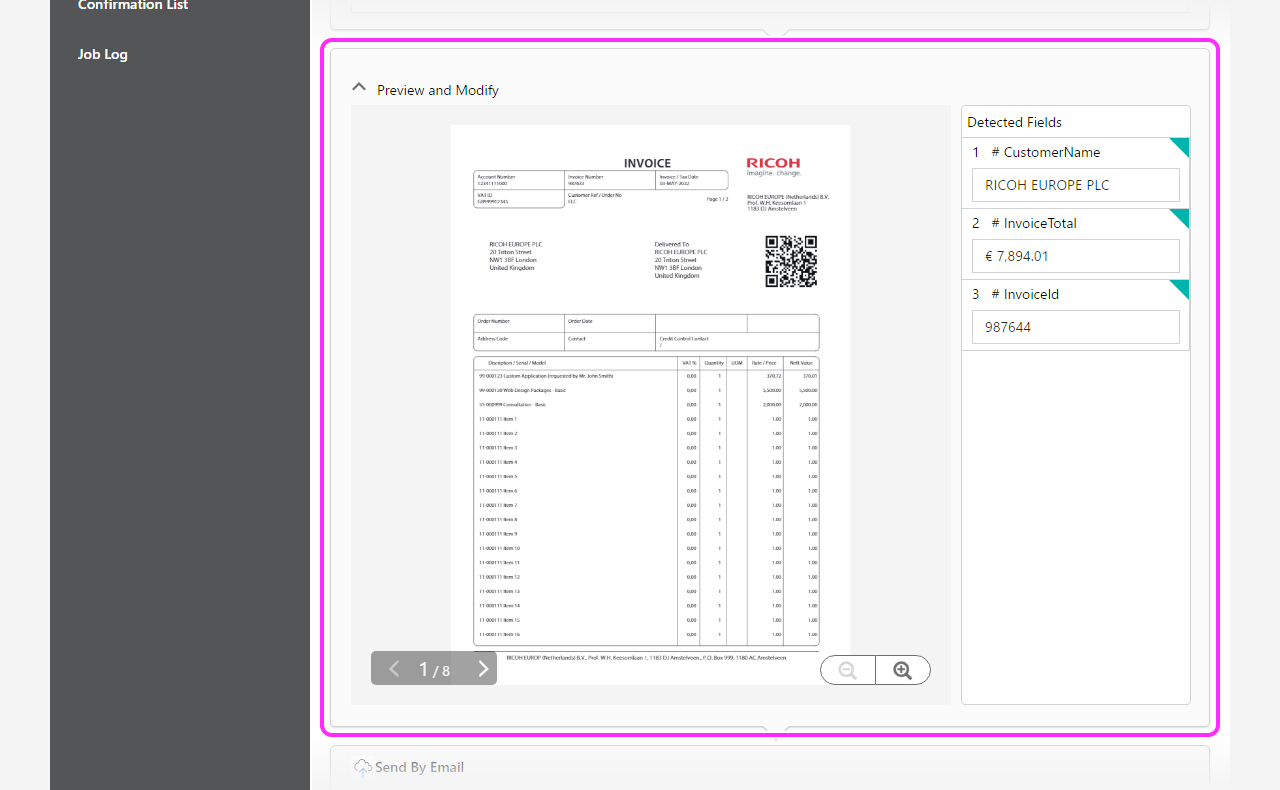
When confirmation is complete, the user can send the document by selecting 'Send Now' and tapping the Send button, or they can select 'Confirm Later' to continue the confirmation on your PC. (if the configuration allows it).

