Common Operations
Set Default Value
Once functions have been added, each function will contain several settings. Selecting values for these settings means that you define the default values for this application. Set appropriate default values so that as little user action as possible is required.
Some items can be left to the user without default values. However, in this case, make sure that you do not lock or hide these items. See Hide/Show, Lock/Unlock Each Settings section for more information on locking and hiding.
Hide/Show, Lock/Unlock Each Settings
Each setting in each function allows you to choose whether or not to show the item to users when the application is running, and whether or not to allow the settings to be edited by the user. The status can be changed by clicking on the icons that appear on the right-hand side when you hover the mouse over each item.

The meaning of the status of each icon is as follows.
 | Shown If this icon is displayed, users can see the value of the setting. |
 | Hidden If this icon is displayed, users cannot see the value of the setting. Hiding a setting automatically locks the setting. If you hide a setting, make sure that you set a default value on the item unless the item will work even if it is left blank (e.g. Cc Address). |
 | Hidden and cannot be changed Some settings have already been set to hidden and cannot be changed. This means that the setting cannot be shown to users. |
 | Unlocked If this icon is displayed, users can edit the value. If you unlock an item, it will automatically be changed to shown, even if you have hidden it. |
 | Locked If this icon is displayed, users cannot edit the value. |
 | Locked and cannot be changed Some settings have already been set to locked and cannot be changed. This means that the setting cannot be editable by users. |
Prevent Auto-Logout During Processing
If it is expected that multi-page documents will be processed, the processing may take some time. To prevent auto-logout during processing, it is recommended to set 'Screen Auto Reset' to Disable in the Application Settings.
Select ‘Application Settings’ in Admin Mode of the RSI portal site.
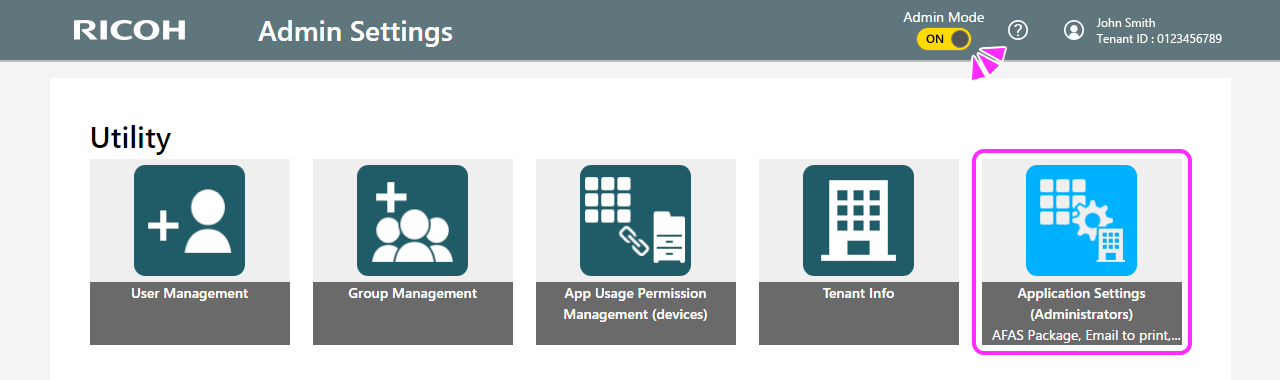
Select ‘Screen Auto Reset’ from the tabs on the left-hand side.
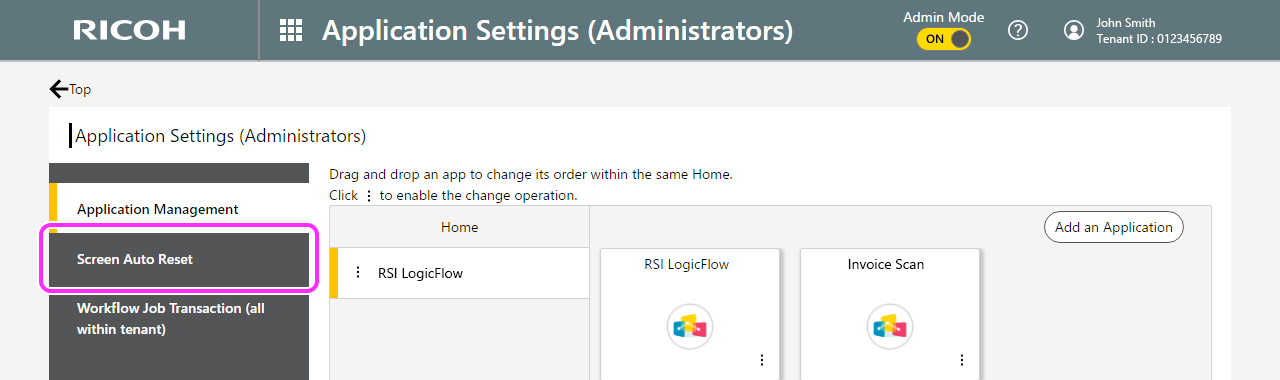
Select 'Disabled' or, if you choose 'Enabled', set a longer time, considering that it takes about 15 seconds per page of documents to process.
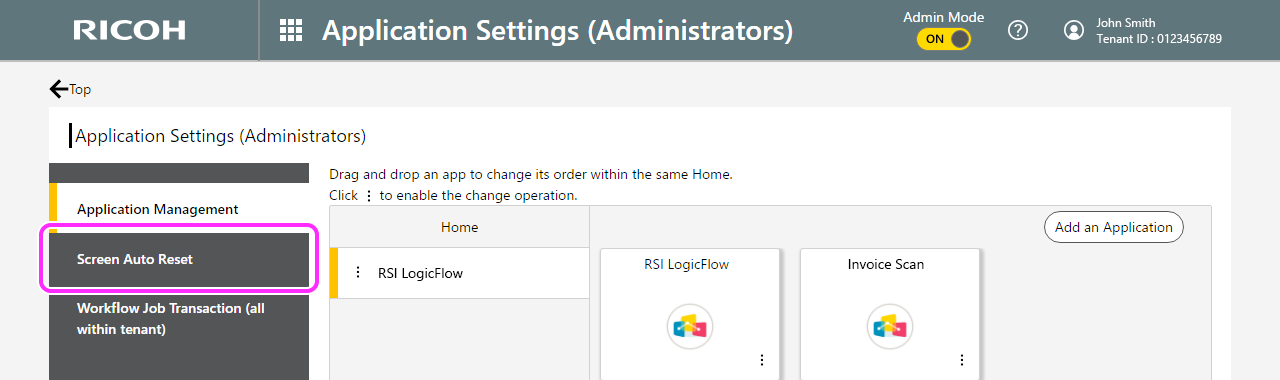
Even if you select 'Disabled' for Screen Auto Reset, the timer set in the MFP's system settings may trigger auto-logout. In this case, refer to the MFP manual to increase the timer setting. The setting procedure may vary depending on the model and version of the MFP you are using.
